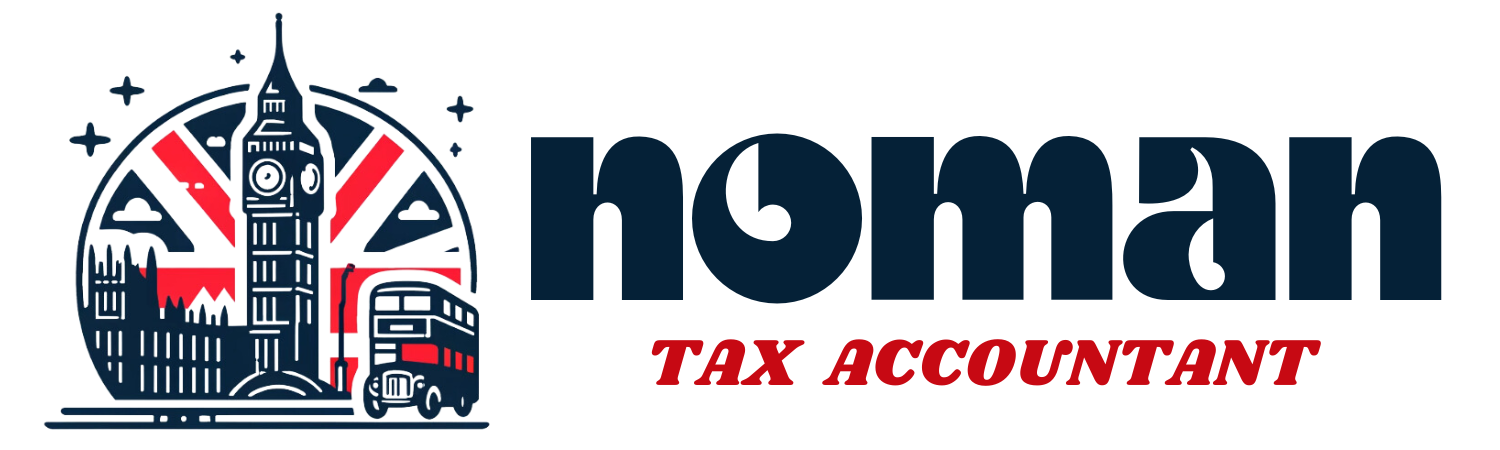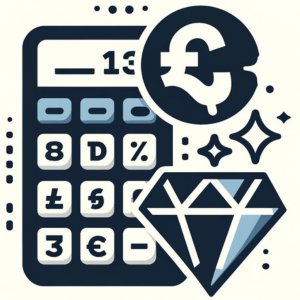Introduction to VAT and QuickBooks Online
Value Added Tax (VAT) is a crucial aspect of business operations for many companies across the UK. Understanding and managing VAT correctly is not only a legal requirement but also a significant financial factor for businesses. QuickBooks Online provides a comprehensive solution for managing VAT, making it easier for UK-based small business owners, bookkeepers, and financial managers to ensure compliance and accuracy in their financial dealings.
Setting Up QuickBooks for VAT
To effectively use QuickBooks Online for your VAT management, you first need to set up the software accordingly:
- Register for VAT on QuickBooks: If you’re new to QuickBooks or haven’t yet set up VAT, start by registering for VAT within the software. Navigate to the Taxes tab and select VAT. QuickBooks will guide you through the process of adding your VAT registration number and the details of your VAT scheme.
- Configure VAT Settings: QuickBooks allows you to configure your VAT settings according to the specifics of your business and the UK VAT laws. This includes selecting your VAT accounting scheme (Standard, Cash, or Flat Rate) and setting up VAT rates. Make sure these settings reflect your actual VAT registration details as held by HMRC.
Entering Transactions
Properly recording transactions involving VAT is fundamental:
- Sales and Invoicing: When creating sales invoices, ensure that VAT is applied at the correct rate. QuickBooks automatically calculates the VAT based on the settings you’ve configured. It’s crucial to categorize each sale correctly to ensure VAT is reported accurately.
- Recording Purchases and Expenses: Input your purchase invoices and expenses into QuickBooks, ensuring that VAT is correctly accounted for each transaction. This includes reclaiming VAT on eligible business expenses, which QuickBooks can handle efficiently by categorizing each expense under the correct VAT code.
Reconciling VAT Transactions
Before filing your VAT return, it is essential to reconcile your VAT transactions:
- Review Transactions: Go through all transactions involving VAT for the period to ensure they are recorded correctly. Look for discrepancies or errors in VAT rates or categorizations.
- Make Adjustments: If discrepancies or errors are found, make the necessary adjustments in QuickBooks to ensure that all information is accurate before proceeding with your VAT return. This might involve correcting VAT amounts, adjusting the categorization of expenses, or rectifying any missed transactions.
Running VAT Reports
QuickBooks Online provides powerful reporting features that can help you review your VAT figures before submitting your return:
- VAT Summary Report: This report gives you an overview of the VAT you owe and the VAT you can reclaim. It’s useful for a quick check of your VAT liability for the period.
- Detailed VAT Report: For a more thorough review, run a detailed VAT report which provides transaction-by-transaction information. This report is invaluable for ensuring that each transaction has been recorded correctly and complies with VAT regulations.
Preparing the VAT Return
QuickBooks simplifies the preparation of your VAT return by aggregating all the VAT-relevant transactions and filling in the figures in the VAT return form within the software:
- Review Calculations: Check the calculations made by QuickBooks to ensure that everything looks correct. Pay special attention to the total sales and purchases VAT, as these figures will directly impact your VAT liability or refund.
- Final Preparation: Once you are satisfied with the figures, finalize the preparation of your VAT return in QuickBooks. The software allows you to view a draft of the VAT return, which is an excellent opportunity for a final review before submission.
This approach not only streamlines the VAT return process but also ensures that your filings are accurate and compliant with HMRC guidelines. Stay tuned for the next part of this guide, which will cover the submission of the VAT return, managing payments and refunds, and best practices for ongoing VAT management with QuickBooks Online.