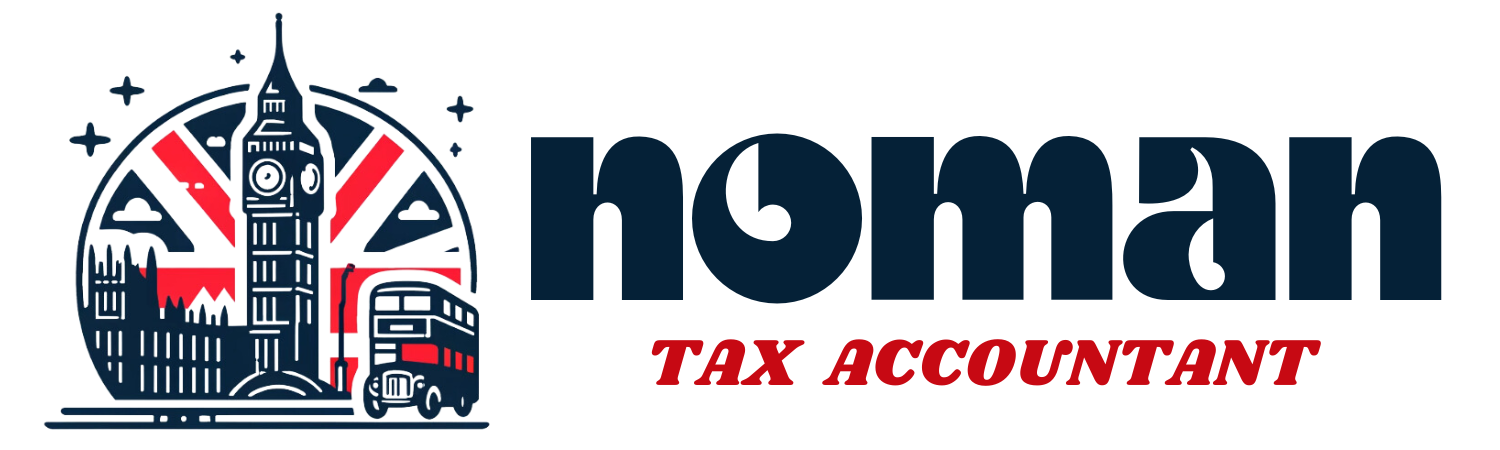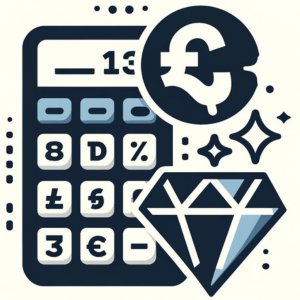Introduction to VAT and Xero
Value Added Tax (VAT) is a critical component of business operations in the UK, impacting most goods and services. For small business owners, accountants, and financial managers, understanding how to manage VAT efficiently is essential to ensure compliance and optimize business operations. Xero, a leading cloud-based accounting software, provides robust tools and features to streamline VAT management and filing. This guide will detail how to use Xero effectively for preparing and filing VAT returns in compliance with HM Revenue and Customs (HMRC) regulations.
Setting Up for VAT in Xero
Setting up Xero for VAT management is a crucial first step in ensuring accurate VAT reporting and compliance:
- Register Your Business for VAT: Before configuring Xero, ensure your business is registered for VAT with HMRC and that you have received your VAT registration number.
- Configure VAT Settings in Xero: Log into your Xero account and navigate to the Financial Settings area. Here, you can enter your VAT registration number and select your VAT scheme (Standard, Flat Rate, or Cash Accounting). Xero offers flexibility to choose based on what best suits your business needs.
- Set Up VAT Rates: Xero pre-loads standard UK VAT rates, but you can customize or add new rates if your business requires specific VAT treatments.
Understanding VAT Codes in Xero
Xero utilizes various VAT codes to accommodate different types of sales and purchases, which affect how transactions are reported to HMRC:
- Standard Rate (20%): For most goods and services.
- Reduced Rate (5%): For qualifying items like children’s car seats and home energy.
- Zero Rate (0%): For items like books and children’s clothing.
- Exempt and Outside the Scope: For transactions not covered by the standard VAT rules.
Understanding when and how to apply these VAT codes is essential for accurate VAT reporting and can help avoid common errors.
Recording Transactions with VAT
Accurately recording transactions with VAT in Xero is fundamental:
- Invoicing: When creating an invoice in Xero, select the appropriate VAT rate for each line item based on the goods or services being billed. Xero automatically calculates the VAT amount, updating the invoice total accordingly.
- Expense Management: When entering expenses, assign the correct VAT rate to each expense item. This ensures that you accurately capture reclaimable VAT and that it reflects correctly in your accounts and VAT return.
Reconciling VAT Transactions
Reconciliation of transactions in Xero ensures that all business transactions are accurately recorded and VAT amounts are correct:
- Bank Reconciliation: Regularly reconcile your bank transactions in Xero to ensure all sales and purchases recorded in Xero match those on your bank statements. This process helps identify discrepancies and rectify them before filing your VAT return.
- VAT Reconciliation: Review the VAT summary report in Xero to check that all transactions for the period are included and VAT is calculated correctly. Make adjustments if necessary to correct any discrepancies found during the reconciliation process.
Running VAT Reports
Xero provides comprehensive VAT reporting tools that help you review your VAT liability and prepare for your VAT return:
- VAT Summary Report: Gives a snapshot of the VAT due on sales and reclaimable VAT on purchases for the period.
- Detailed VAT Report: Offers transaction-by-transaction details, supporting deeper analysis and ensuring that all transactions are included and correctly categorized.
These reports are crucial for reviewing before finalizing your VAT return to ensure accuracy and completeness of the information.
This detailed walkthrough covers the initial steps of setting up Xero for VAT management, understanding VAT codes, recording transactions, and ensuring that your financial records are accurate through reconciliation and reporting. In the next section, we will dive into preparing and submitting the VAT return, managing VAT payments and refunds, and addressing common issues that may arise while using Xero for VAT compliance.