Introduction to QuickBooks Online
QuickBooks Online is a comprehensive, cloud-based accounting solution tailored to the needs of small business owners, entrepreneurs, and freelance bookkeepers across the UK. As one of the leading accounting software platforms globally, QuickBooks Online simplifies finance management with its user-friendly interface and powerful features designed to cater to UK business practices and compliance requirements. This guide explores how to leverage QuickBooks Online to streamline your bookkeeping tasks, ensure HMRC compliance, and make more informed financial decisions.
Setting Up Your Account
Setting up your QuickBooks Online account is the first step towards efficient bookkeeping:
- Choose the Right Plan: QuickBooks Online offers various subscription levels (Simple Start, Essentials, Plus, and Advanced). Select the version that best suits your business size and needs, considering factors like the number of users and required features.
- Create an Account: Visit the QuickBooks UK website and choose your plan. During the signup process, you will be prompted to enter essential business information and payment details.
- Customize Your Setup: After logging in, QuickBooks will guide you through a setup wizard to further customize settings such as business type, currency, and financial year end.
This initial setup is crucial as it ensures that QuickBooks Online is tailored to your specific business operations and reporting needs.
Navigating the Dashboard
The QuickBooks Online dashboard serves as the command center for your financial activities, providing a quick overview of your business’s financial health. Key features of the dashboard include:
- Bank Accounts: Displays your connected bank accounts and their current balances, offering a real-time view of your cash flow.
- Invoices: Summarizes outstanding and overdue invoices, helping you manage receivables more effectively.
- Expenses: Shows recent expenses and allows you to categorize them for more accurate bookkeeping and tax preparation.
Familiarize yourself with these and other modules by using the navigation bar on the left side of the screen, which provides access to all the primary features and settings.
Setting Up Business Information
Properly setting up your business information in QuickBooks Online ensures that your financial data aligns with UK compliance standards and facilitates more accurate reporting:
- Business Details: Enter your business name, address, VAT registration number, and other company details under the “Settings” menu. This information will appear on invoices and other official documents generated by QuickBooks.
- Connect Bank Accounts: Link your business bank accounts to QuickBooks Online to automate transaction recording and reconciliation. Navigate to the “Banking” section and follow the prompts to connect your accounts securely.
- Configure Tax Settings: Set up VAT and other relevant tax rates according to current UK regulations. QuickBooks Online can handle multiple tax scenarios, including different VAT schemes like Standard, Flat Rate, or the Cash Accounting Scheme.
Recording Transactions
Accurate transaction recording is fundamental to maintaining up-to-date books and ensuring compliance:
- Sales Transactions: Record sales by creating invoices in QuickBooks Online. Navigate to the “Invoices” section, click “New Invoice,” and fill out the customer details, products/services sold, prices, and applicable VAT rates.
- Expense Transactions: Capture expenses by either manually entering them or by importing them through connected bank feeds. Go to the “Expenses” section, select “New Transaction,” and input details such as the vendor, date, amount, and VAT.
- Receipts Management: Use the QuickBooks mobile app to snap pictures of receipts and link them to corresponding transactions for digital record-keeping, simplifying expense tracking and audit processes.
Each step is designed to not only simplify financial management but also ensure that every financial transaction is captured accurately, paving the way for reliable financial reporting and analysis. The next part of this guide will delve into managing invoices and payments, handling expenses and bills, and running essential payroll processes—all within QuickBooks Online.
Managing Invoices and Payments
Efficiently managing invoices and customer payments is crucial for maintaining healthy cash flow. QuickBooks Online facilitates this with comprehensive invoicing tools:
- Creating and Sending Invoices: To create an invoice, navigate to the “Invoices” section and select “Create Invoice”. Enter customer details, services or products provided, prices, and VAT rates. You can customize the invoice layout to include your business logo and specific details. Once complete, you can email the invoice directly to your customers through QuickBooks.
- Recording Customer Payments: When you receive payments, record them in QuickBooks to update your accounts receivable. Go to the “Receive Payment” section within the Invoices menu, select the appropriate invoice, and enter the payment details.
- Following Up on Overdue Accounts: QuickBooks Online provides automated reminders that you can set up to nudge customers about overdue payments, helping to reduce the amount of outstanding receivables.
Handling Expenses and Bills
Proper management of expenses and supplier bills ensures that your financial reports are accurate and that you make the most of potential VAT reclaim:
- Entering Bills: Record bills by navigating to the “Expenses” section and selecting “Enter Bills”. Input the supplier details, the amount, the VAT rate applied, and the expense category. This helps in tracking how much you owe suppliers at any given time.
- Paying Bills: When making payments to suppliers, use the “Pay Bills” function to mark bills as paid. This automatically updates your accounts payable and bank account balances in QuickBooks.
- Categorizing Expenses: Proper categorization of expenses is vital for accurate VAT reporting and financial analysis. QuickBooks allows you to assign categories to each expense, which can be customized to reflect specific types of business spending.
Running Payroll
QuickBooks Online integrates payroll processing, which simplifies paying employees and managing payroll taxes compliant with UK regulations:
- Setting Up Payroll: If you haven’t already set up payroll, you can add this service in QuickBooks. Input employee details, pay scales, and tax information. QuickBooks will calculate PAYE, National Insurance contributions, and pension contributions based on the information provided.
- Processing Payroll: Each pay period, enter the hours worked or salaries due, and QuickBooks will process the payments and deductions, generate payslips, and record the transactions in your financial accounts.
- Submitting to HMRC: QuickBooks can automatically submit your payroll data to HMRC under the Real Time Information (RTI) system, ensuring compliance with payroll reporting requirements.
Preparing Financial Reports
QuickBooks Online provides powerful reporting features that allow you to generate various financial reports effortlessly:
- Profit and Loss Statement: Shows your business’s revenue, costs, and expenses over a specific period to give you insight into your operational performance.
- Balance Sheet: Provides a snapshot of your company’s financial position at a specific point in time, detailing assets, liabilities, and equity.
- Cash Flow Statement: Tracks the flow of cash in and out of your business, helping you manage your liquidity.
These reports are invaluable for making informed business decisions and can be easily exported for further analysis or sharing with stakeholders.
HMRC Compliance and Tax Filings
Using QuickBooks Online for VAT management involves:
- VAT Record Keeping: All transactions affecting VAT are recorded and categorized correctly within QuickBooks, ensuring that your VAT records are accurate and compliant with HMRC requirements.
- Filing VAT Returns: QuickBooks can directly submit VAT returns to HMRC through the Making Tax Digital (MTD) system. This ensures that VAT filings are timely and reduces the risk of errors.
- Dealing with VAT Inspection and Compliance: Maintain your financial records in QuickBooks to streamline any potential VAT inspections. QuickBooks’ audit trail capabilities ensure that you can always substantiate your VAT filings with detailed transaction records.
Tips for Optimizing Your QuickBooks Experience
To maximize the benefits of QuickBooks Online:
- Regularly Update Your Software: Ensure that you always have the latest version of QuickBooks, as updates often include new features and compliance adjustments.
- Utilize QuickBooks’ Customization Options: Tailor QuickBooks settings to fit your specific business needs, enhancing functionality and user experience.
- Integrate with Other Apps: QuickBooks connects with a wide range of third-party apps for expanded functionality, from e-commerce to time tracking and more.
Troubleshooting Common Issues
Users might encounter issues such as synchronization errors with bank feeds, difficulties in matching transactions, or confusion over VAT categories. For these common problems, QuickBooks offers extensive support resources, including community forums, detailed help articles, and customer support services.
By following this comprehensive guide, UK-based small business owners, entrepreneurs, and freelance bookkeepers can effectively manage their finances with QuickBooks Online, ensuring accuracy
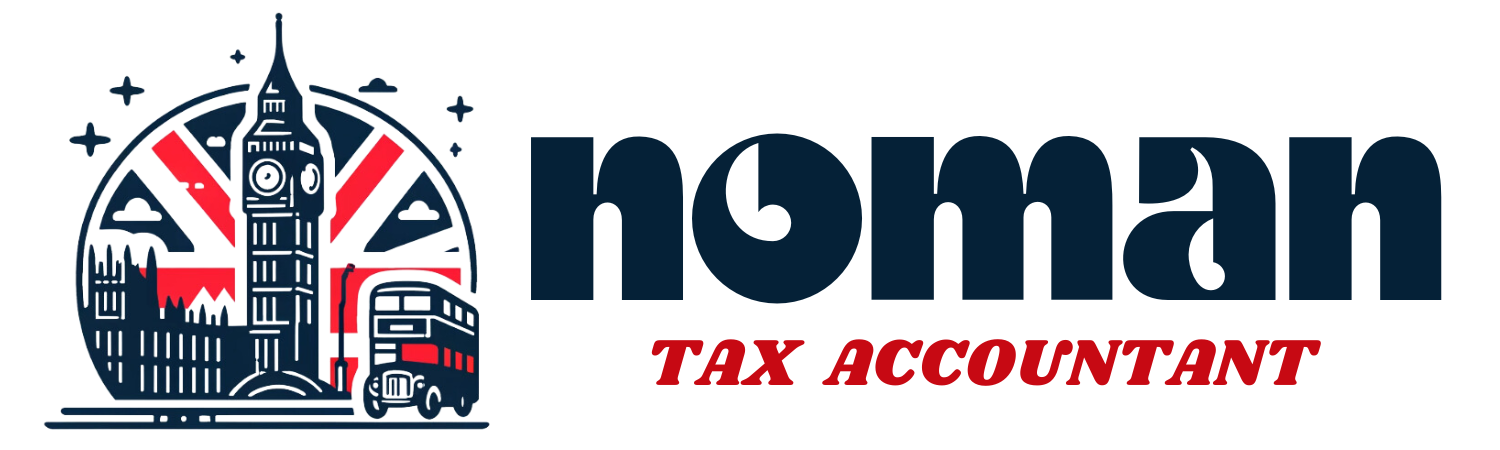






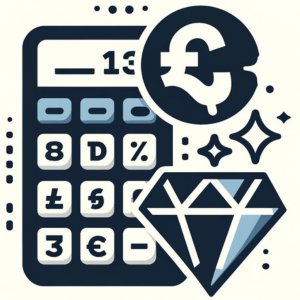
Hi there! I could have sworn I’ve been to this website before but after browsing through some of the
post I realized it’s new to me. Anyhow, I’m definitely happy
I found it and I’ll be book-marking and checking back frequently!
Incredible points. Solid arguments. Keep up the amazing spirit.
Appreciating the commitment you put into your website and in depth
information you provide. It’s awesome to come across a blog every once in a while
that isn’t the same out of date rehashed material.
Wonderful read! I’ve saved your site and I’m including your RSS feeds to my Google account.