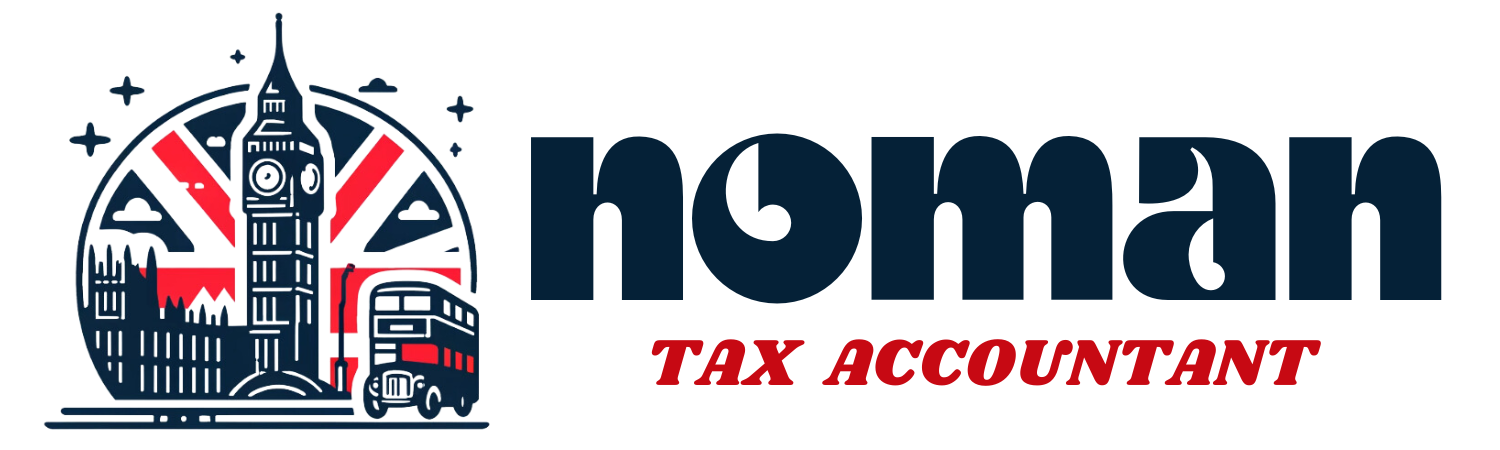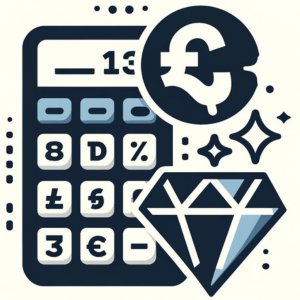Introduction to Sage 200
Sage 200 is a comprehensive enterprise resource planning (ERP) software tailored for small to medium-sized businesses across the UK. It offers a robust suite of features designed to streamline financial and operational processes. One of the key advantages of using Sage 200 is its powerful bookkeeping capabilities, which help ensure accuracy and compliance with the UK’s complex financial regulations, including those set by HM Revenue and Customs (HMRC). Whether you’re managing finances, inventory, or customer relationships, Sage 200 integrates all these functions into one seamless system, making it an invaluable tool for UK businesses aiming to optimize their operations.
Setting Up Sage 200
Proper setup of Sage 200 is crucial to take full advantage of its features:
- Installation: Begin by installing the software, either hosted on your own servers or through Sage’s cloud platform, depending on the version you have chosen.
- Configuration: Configure the system settings to align with your business operations. This includes setting up your financial year, currency options, and any other region-specific settings that affect how your accounts are managed.
- User Access and Permissions: Define user roles and permissions to ensure that employees only have access to the necessary parts of the system, safeguarding sensitive financial data.
This foundational setup helps customize Sage 200 to your business’s specific needs, paving the way for more streamlined operations.
Navigating the Dashboard
The Sage 200 dashboard provides a user-friendly interface from which to access all major bookkeeping functions:
- Overview: The main dashboard offers a snapshot of key financial indicators, such as cash flow, outstanding invoices, and upcoming bills, helping you keep a pulse on your business’s financial health.
- Menus and Modules: Explore various menus that offer access to detailed functionalities like accounts receivable, payable, general ledger, and more.
- Customization: Customize the dashboard to highlight information that is most relevant to your role or needs, ensuring quick access to the most used features or reports.
Creating and Managing Accounts
Setting up and managing accounts correctly in Sage 200 is fundamental for accurate bookkeeping:
- Chart of Accounts Setup: Establish your chart of accounts, which is a complete listing of each account in an accounting system, categorized by type (assets, liabilities, equity, revenues, and expenses).
- Account Categories: Each account should be set up with proper categories and subcategories, following standard accounting principles to ensure consistency and accuracy in reporting.
- Opening Balances: Enter opening balances for each account, which represents the starting point of your financial reporting within Sage 200.
Recording Transactions
Accurate transaction recording is the cornerstone of effective bookkeeping:
- Sales and Invoices: Record sales transactions by creating invoices directly within Sage 200, ensuring each sale is logged and associated with the correct customer and revenue account.
- Purchases and Expenses: Enter purchase transactions and record expenses, assigning them to the appropriate vendor and expense category to maintain accurate expense tracking and facilitate easier VAT claims.
- Automations: Utilize Sage 200’s automation features to streamline repetitive transaction entries, such as recurring monthly expenses or standard customer invoicing.
Reconciling Bank Statements
Regular reconciliation of your bank statements ensures your financial records are accurate and reflect your actual bank account balances:
- Import Bank Statements: Import your bank transactions into Sage 200, either manually or via direct feeds if supported by your bank.
- Match Transactions: Match the imported transactions with the existing entries in Sage 200 to confirm accuracy. This step is crucial to identify any discrepancies such as unmatched transactions or potential errors.
- Adjustments: Make necessary adjustments or corrections directly within Sage 200 to ensure that your financial statements are accurate and up-to-date.
This thorough approach not only simplifies the reconciliation process but also enhances the integrity of your financial reporting. The next part of this guide will explore generating financial reports, managing VAT, integrating Sage 200 with other applications, ensuring HMRC compliance, and more, providing you with comprehensive knowledge to effectively manage your bookkeeping with Sage 200.
Generating Reports
Sage 200 offers powerful reporting tools that allow you to generate detailed financial reports, crucial for decision-making and compliance:
- Profit and Loss Statement: Access this report to view the financial performance of your business over a specific period. It details revenue and expenses, providing insights into operational efficiency.
- Balance Sheet: This report offers a snapshot of your company’s financial standing at any given point, listing assets, liabilities, and equity. It is essential for assessing the financial health and stability of your business.
- Cash Flow Statement: Generate this statement to analyze the cash inflows and outflows from operations, investing, and financing activities. It helps you understand the liquidity and cash management of your business.
Each report can be customized in Sage 200 to reflect specific data points that are most relevant to your business needs, ensuring you have all the necessary information at your fingertips.
VAT Management
Managing VAT efficiently is critical for compliance with HMRC regulations. Sage 200 simplifies this task with robust VAT management features:
- Setting Up VAT Rates: Configure VAT rates according to the current UK VAT legislation within Sage 200. This includes standard, reduced, and zero rates, as well as exemptions.
- Calculating VAT Returns: Utilize Sage 200 to calculate your VAT liability for each VAT period. The software automatically compiles all relevant transactions, calculates the VAT due, and prepares the return.
- Submitting VAT Returns: Directly submit your VAT returns from Sage 200 to HMRC, leveraging the integration capabilities that support Making Tax Digital (MTD) compliance. This feature ensures that submissions are accurate and timely, reducing the likelihood of errors or non-compliance.
Integrating with Other Applications
Enhance the functionality of Sage 200 by integrating it with other business applications:
- CRM Integration: Connect Sage 200 with customer relationship management (CRM) systems to streamline customer data management, providing a 360-degree view of customer interactions and financial transactions.
- E-commerce Platforms: Integrate with e-commerce platforms to synchronize sales data directly into Sage 200, facilitating real-time financial reporting and inventory management.
- Custom Integrations: Sage 200’s flexible architecture allows for custom integrations with industry-specific applications, enhancing its utility and adapting it to unique business needs.
Compliance and HMRC
Ensuring compliance with HMRC guidelines is paramount for any UK business. Sage 200 assists in maintaining compliance through various tools and features:
- Record Keeping: Maintain comprehensive records of all financial transactions, as required by HMRC, directly within Sage 200. This includes detailed audit trails for every transaction, crucial during inspections or audits.
- HMRC Documentation: Prepare and store essential HMRC documentation, such as VAT records and employment taxes, within Sage 200. This centralized approach ensures that all necessary documents are readily available when needed.
- Regulatory Updates: Stay updated with the latest tax and financial regulations through Sage 200, which regularly updates its system to comply with changes in the law, ensuring your business remains compliant.
Tips for Effective Bookkeeping Practices
To maximize the benefits of Sage 200 for your bookkeeping needs, consider the following best practices:
- Regular Training: Ensure that all users of Sage 200 receive ongoing training to keep up with new features and best practices. Sage offers comprehensive training resources, including webinars, tutorials, and user manuals.
- Routine Data Checks: Perform routine checks and reconciliations to ensure data accuracy and integrity. Regular maintenance helps prevent discrepancies and ensures reliable financial reporting.
- Leverage Automation: Utilize Sage 200’s automation features for recurring tasks such as invoicing, payments, and reporting. Automation not only saves time but also reduces the likelihood of human error.
By following these steps and utilizing Sage 200 to its full potential, UK-based small to medium business owners, financial managers, and accountants can streamline their bookkeeping processes, ensure compliance with financial regulations, and gain deeper insights into their business finances. Sage 200 is more than just accounting software; it’s a comprehensive tool that supports the growth and efficiency of your business.